In your portal, you work with geographic data through layers. Layers, also called web layers, are logical collections of geographic data that are used to create maps and scenes; they are also the basis for geographic analysis. For example, a building layer could represent a collection of campus buildings and include attributes that describe each building's properties, such as the name of the building, what type of building it is, the size of the building, and other potential attributes. Additional examples of layers include earthquake epicenters, historical traffic patterns, terrain, 3D buildings, and parcels.
Data sources
The fundamental types of data that can be displayed in a map are features and imagery. Different types of layers have different capabilities. For example, publishing data in a comma-separated values (CSV) file creates a feature layer. Using feature layers, you can query and edit features in client applications and manage access to the actual data.
The data used in layers comes from a variety of sources, including hosted services, ArcGIS Server services, CSV files, KML files, feature collections, and OGC services.
The process of publishing your data to ArcGIS Enterprise accomplishes the following:
- It creates a service on your portal's hosting server.
- It stores service data in databases or files associated with the hosting server.
- It creates a layer item in the portal that represents the data.
You can, instead, create layers that reference source data (rather than have the data copied to files or databases associated with the hosting server). For example, if you register an ArcGIS Server map service as an item in the portal website, a layer is created that contains a reference to your map service. The data still resides in the map service's data source and is not copied to the hosting server. Similarly, you can register your source data with one of your portal's federated servers, publish a service to that federated server, and a layer item will be created in the portal to represent that service. In this case, the data that populates the service also remains in your data source. If you delete the service, your data is not deleted.
Types of web layers
Layers represent geographic features such as points, lines, polygons, imagery, surface elevation, cell-based grids, or virtually any data feed that has location—for example, weather gauges, traffic conditions, security cameras, and tweets. The type of layer determines how you can interact with the layer's data. For example, you can view and query the data in a feature layer to see a feature's attributes. You may also be able to edit the data represented by the feature layer. With tile layers, you only see tiled images of the features.
In an ArcGIS portal, web layers are categorized by the type of data they contain—for example, elevation, feature, or imagery. This helps make the connection to what is displayed in the map. Icons also help show the type of data in the layer. The source of web layers is described on the item page.
The following are the types of web layers you can publish to or add to an ArcGIS portal as an item:
 Map image layer—A collection of map cartography based on vector data. Vector data includes points, lines, and polygons. Map image layers are dynamically rendered image tiles.
Map image layer—A collection of map cartography based on vector data. Vector data includes points, lines, and polygons. Map image layers are dynamically rendered image tiles. Imagery layer—A collection of map cartography based on
raster data. Raster data is a grid of cells commonly used to store
imagery and other information captured by remote sensing devices. Imagery layers can be displayed dynamically or prerendered as cached image tiles.
Imagery layer—A collection of map cartography based on
raster data. Raster data is a grid of cells commonly used to store
imagery and other information captured by remote sensing devices. Imagery layers can be displayed dynamically or prerendered as cached image tiles.- Tile layer—A set of web-accessible tiles that reside on a server. Tile layers include prerendered
 map raster tiles or
map raster tiles or  vector tiles.
vector tiles.  Elevation layer—A collection of prerendered cached image tiles in the Limited Error Raster Compression format (LERC). LERC is a compression format for single-band or elevation data. Elevation layers are suitable to show terrain in scenes at global and landscape scale.
Elevation layer—A collection of prerendered cached image tiles in the Limited Error Raster Compression format (LERC). LERC is a compression format for single-band or elevation data. Elevation layers are suitable to show terrain in scenes at global and landscape scale.- Feature layer—A grouping of similar geographic features—for example, buildings, parcels, cities, roads, and earthquake epicenters. Features can be points, lines, or polygons (areas). Feature layers are most appropriate for visualizing data on top of your basemaps. You can set properties for feature layers—such as style, transparency, visible range, refresh interval, and labels—that control how the layer appears in the map. Using a feature layer, you can view, edit, analyze, and execute queries against features and their attributes. The contents of some feature layers can be downloaded.
Feature layers can be categorized based on the feature source, which affects the layer's functionality.
 Feature layers with the icon shown at left are likely the most common type of feature layer you'll see in your portal. They can be either hosted feature layers (with data stored in a relational data store) or feature layers from an ArcGIS Server site.
Feature layers with the icon shown at left are likely the most common type of feature layer you'll see in your portal. They can be either hosted feature layers (with data stored in a relational data store) or feature layers from an ArcGIS Server site. Streaming feature layers use a live stream of data for the layer source. (Streaming feature layers require a ArcGIS GeoEvent Server site.)
Streaming feature layers use a live stream of data for the layer source. (Streaming feature layers require a ArcGIS GeoEvent Server site.) Spatiotemporal feature layers contain features that track feature geography as well as time. These layers access data in spatiotemporal big data stores, which are used to store the large data volumes produced by various ArcGIS apps.
Spatiotemporal feature layers contain features that track feature geography as well as time. These layers access data in spatiotemporal big data stores, which are used to store the large data volumes produced by various ArcGIS apps. Feature collections are another type of feature layer. These layers are created in Map Viewer when you add and save map notes, a shapefile, a CSV file, or a route layer.
Feature collections are another type of feature layer. These layers are created in Map Viewer when you add and save map notes, a shapefile, a CSV file, or a route layer.
 Scene layer—A collection of 3D feature objects and z-values (elevation value). The following types of scene layers are available:
Scene layer—A collection of 3D feature objects and z-values (elevation value). The following types of scene layers are available:  point,
point,  3D object,
3D object,  integrated mesh,
integrated mesh,  point cloud, and
point cloud, and  building.
building. Table—A collection of rows and columns, in which each row, or record, represents a single entity or occurrence—such as a customer or bank withdrawal—and each column, or field, describes a particular attribute of the entity, such as name or date. Tables can include location information—such as addresses—but it is not necessary. For example, you could have a simple list of names and salaries. Tables are not drawn on the map even if they include location information.
Table—A collection of rows and columns, in which each row, or record, represents a single entity or occurrence—such as a customer or bank withdrawal—and each column, or field, describes a particular attribute of the entity, such as name or date. Tables can include location information—such as addresses—but it is not necessary. For example, you could have a simple list of names and salaries. Tables are not drawn on the map even if they include location information.
Layers are not only data however. A layer represents both data and the visualization applied to it. Visualization can include the symbols and colors used to display the data, as well as pop-up configurations, transparency, filters, and other layer properties.
Copies of layers
To visualize or present layer data in multiple ways, you can create a copy of a layer. For most layer types, the data is not copied. Rather, consider a layer copy as a copy of the visualization settings, which you can alter to present the data as you require.
See Copy and save layers for more information.
How layers are used
Your data can be referenced by multiple layers, allowing you to create different visualizations and different types of layers from the same data. You can use the same layer in multiple web maps and web scenes without having to configure the layer multiple times.
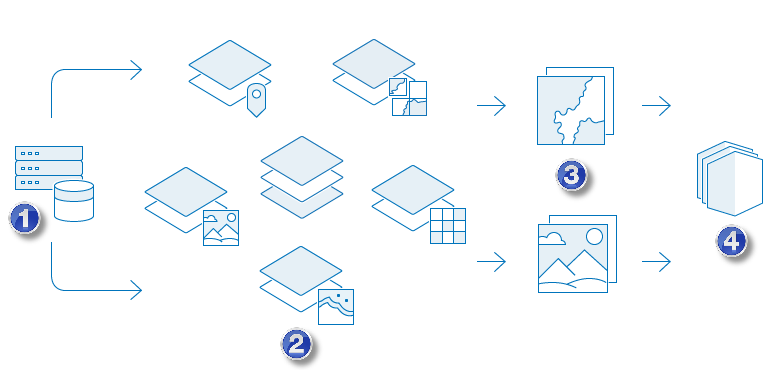
 | Obtain the source data. |
 | Publish the data as layers. |
 | Create maps and scenes that contain the layers. |
 | Create apps that contain the maps and scenes. |
Layers are the building blocks of web maps and web scenes. Every map and scene contains a basemap layer and may also contain other layers that are drawn on top of the basemap. Basemap layers are typically used for viewing purposes or context only and are usually tile layers, map image layers, or imagery layers. The layers drawn on top of the basemap can be features or imagery and are called operational layers. Operational layers are the layers you interact with. Interactions include viewing attribution information, editing features, and performing analysis. While the visualization of the layers in a map or scene is configured on the layer, properties such as extent, visibility, and layer order are configured on the map, enabling you to control how the layer collection is displayed in the map or scene.
Maps, scenes, and layers can be managed as items in your ArcGIS Enterprise portal. These items are displayed on the content page, can be shared with others, and are searchable in the portal website. While many layers are available as items in the portal, in some cases, layers are not available as items; the layer is only available in the web map containing it. For example, you can add a GeoRSS layer from the web to a map, but you cannot add it as an item in your portal. Similarly, you can add a CSV file directly to a map. In this case, the feature layer created by adding the CSV file is only available in the map and not as a separate item.
For recommendations on when to create the various types of layers, see Best practices for layer publishers. For recommendations on the types of layers to use in your maps, see Best practices for using layers in maps.